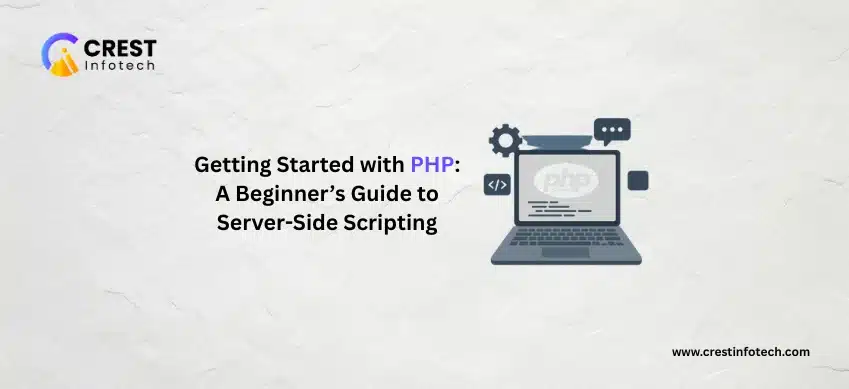Website speed and performance are crucial for user experience, SEO, and overall success. WordPress is powerful, but without proper optimization, it can become slow and inefficient. In this guide, we’ll explore best practices to optimize your WordPress site for speed and performance.
1. Choose a Reliable Hosting Provider
Your website’s performance starts with quality hosting. Look for providers that offer fast servers, good uptime, and features like caching and CDN integration. Popular choices include SiteGround, Bluehost, and WP Engine.
2. Use a Lightweight and Optimized Theme
Heavy themes with bloated code can slow down your site. Choose a lightweight, optimized, and responsive theme. Frameworks like Astra, GeneratePress, or OceanWP are great for performance.
3. Optimize Images
Large images significantly affect load times. Use optimized image formats (like WebP) and compress images before uploading. Plugins like Smush, ShortPixel, or Imagify can automate image optimization.
4. Use Caching Plugins
Caching stores static versions of your pages, reducing server load and improving load times. Popular caching plugins include WP Rocket, W3 Total Cache, and LiteSpeed Cache.
Example of enabling caching:
Install > Activate caching plugin > Enable page and browser caching
5. Minify CSS, JavaScript, and HTML
Reducing file sizes improves performance. Use plugins or tools to minify CSS, JS, and HTML. Examples:
- Autoptimize – combines and minifies scripts and styles.
- WP Rocket – minifies CSS/JS and handles deferred loading.
6. Enable a Content Delivery Network (CDN)
A CDN stores copies of your site on servers worldwide, reducing latency for visitors. Popular CDNs include Cloudflare, StackPath, and BunnyCDN. Enable CDN for static files like images, JS, and CSS.
7. Optimize Your Database
Over time, the database accumulates revisions, transients, and unused tables. Regularly clean your database using plugins like WP-Optimize or Advanced Database Cleaner.
Example of database optimization:
Delete post revisions, clean up spam comments, and remove unused tables
8. Limit Plugins and External Scripts
Too many plugins or heavy external scripts can slow down your site. Only keep necessary plugins and avoid loading unnecessary scripts on every page.
9. Enable GZIP Compression
GZIP compresses files sent from the server to the browser, improving load speed. Many caching plugins can enable GZIP, or you can add the following to your server configuration:
# Example GZIP configuration for Apache
AddOutputFilterByType DEFLATE text/html text/css text/javascript application/javascript
10. Monitor Performance Regularly
Use tools like GTmetrix, Pingdom, or Google PageSpeed Insights to track performance. Regular monitoring helps identify slow pages, heavy scripts, and optimization opportunities.
Final Thoughts
Optimizing your WordPress site for speed and performance is an ongoing process. By following these best practices — choosing good hosting, optimizing images, using caching, and minimizing scripts — you can ensure fast loading times, better SEO rankings, and an improved user experience for your visitors.