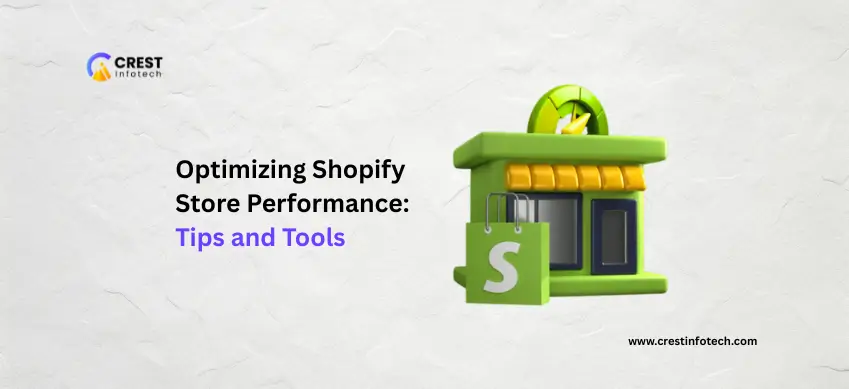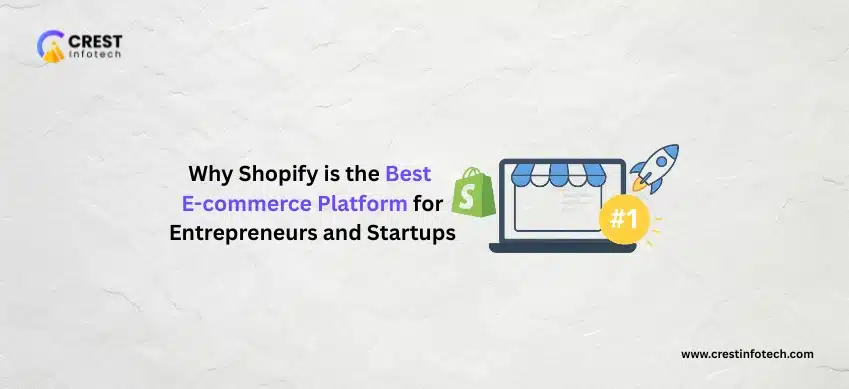A fast, responsive Shopify store not only improves the user experience but also directly impacts conversions and SEO. If your store is slow to load or laggy on mobile, you could be losing sales without even knowing it. Here’s how to optimize your Shopify store’s performance using proven tips and reliable tools.
Why Store Performance Matters
Site speed affects every part of your eCommerce success:
-
Lower bounce rates
-
Higher conversion rates
-
Better mobile experience
-
Improved search engine rankings
Every second of delay can reduce customer satisfaction and trust.
Measure Your Store’s Performance
Before optimizing, you need to understand how your store is currently performing.
Recommended Tools:
-
Google PageSpeed Insights – Analyze speed and get improvement suggestions.
-
GTmetrix – Offers detailed performance reports including waterfall breakdowns.
-
Shopify’s Online Store Speed Report – Found under Online Store > Themes, it compares your store’s speed to similar stores.
Tips to Speed Up Your Shopify Store
1. Optimize Images
Large image files are a top reason for slow load times.
-
Use compressed formats like WebP
-
Resize images to the display size needed
-
Use tools like TinyPNG or ImageOptim before uploading
2. Minimize and Limit Apps
Each app can add extra JavaScript or CSS to your site.
-
Uninstall apps you’re not using
-
Audit app performance regularly
-
Replace multiple apps with one that serves multiple functions
3. Use a Lightweight Theme
Choose a fast, well-coded theme designed for performance.
-
Avoid overly complex animations or heavy designs
-
Use Shopify’s Dawn theme or other performance-optimized themes
4. Enable Lazy Loading
Lazy loading defers off-screen images from loading until the user scrolls down.
-
Most Shopify themes support this by default
-
Confirm lazy loading is enabled for all media assets
5. Minify CSS and JavaScript
Reducing file sizes can improve load times.
-
Shopify automatically minifies some files
-
Use apps like PageSpeed Optimizer or edit theme files directly if needed
6. Limit Third-Party Scripts
External scripts can slow down your site.
-
Only add essential scripts (analytics, chat, etc.)
-
Load non-essential scripts asynchronously
Advanced Performance Optimization
Use a Content Delivery Network (CDN)
Shopify includes CDN support by default, but ensure it’s fully utilized, especially for custom assets or third-party integrations.
Reduce Redirects
Avoid unnecessary URL redirects that add extra load time. Use Shopify’s URL Redirects properly and cleanly.
Preload Critical Assets
Use <link rel="preload"> tags in your theme’s Liquid files for fonts and important assets.
Helpful Apps and Tools
-
TinyIMG – Compresses images and generates alt tags
-
Booster: Page Speed Optimizer – Improves front-end performance
-
Shopify Analyzer (by SpeedBoostr) – Free tool for analyzing Shopify-specific issues
Final Thoughts
Optimizing your Shopify store’s performance is an ongoing process. With the right approach, you can dramatically reduce load times, boost your SEO, and deliver a frictionless shopping experience that keeps customers coming back.