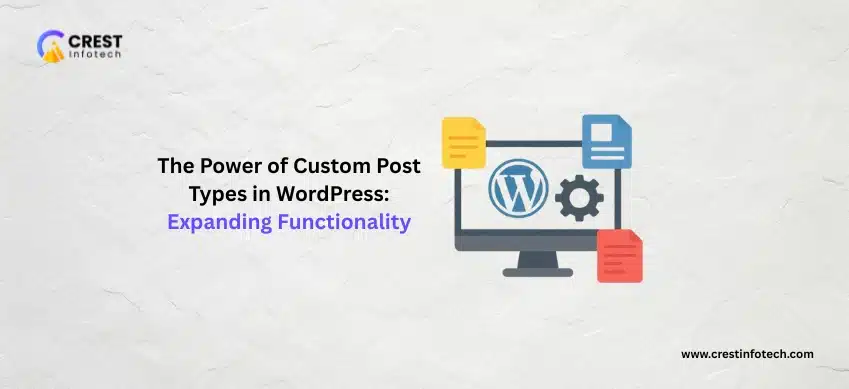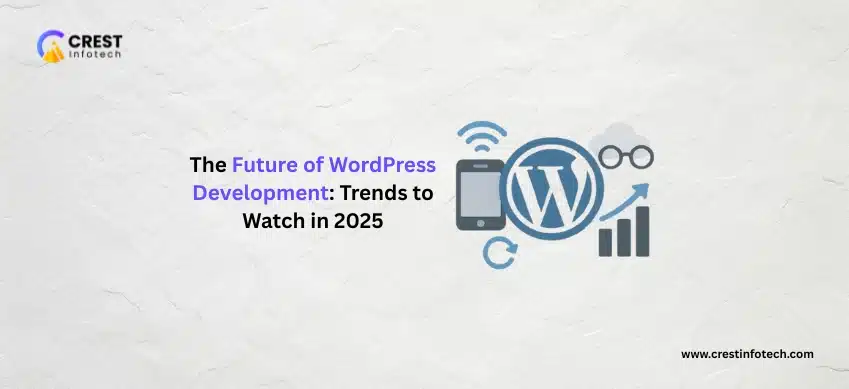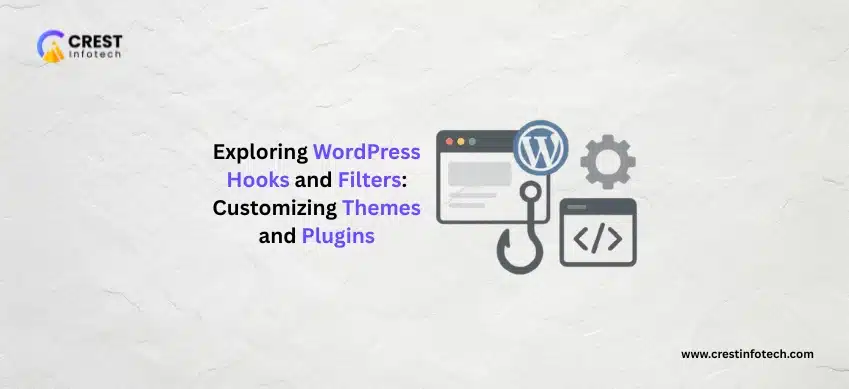Introduction: Beyond Posts and Pages
When you first start with WordPress, you quickly learn about the two primary content structures: Posts (for chronological, blog-style content) and Pages (for static, timeless content like ‘About Us’ or ‘Contact’).
But what if you’re building a website that needs to manage complex, non-standard content like movie reviews, real estate listings, or employee profiles? Trying to jam this structured information into a standard “Post” or “Page” is a recipe for messy templates and organizational headaches.
This is where the true power of WordPress lies—in its flexibility, unlocked by Custom Post Types (CPTs). CPTs allow you to expand WordPress beyond a simple blog and turn it into a robust Content Management System (CMS) tailored to your specific needs.
What Exactly is a Custom Post Type?
Simply put, a Custom Post Type is a way to create a new content entity within your WordPress database that is fundamentally separate from posts and pages.
Think of WordPress as a file cabinet. By default, it has two folders: “Blog Posts” and “Static Pages.” A Custom Post Type is like adding a brand new, dedicated folder named “Books,” “Products,” or “Portfolios.”
Each CPT has its own:
- Admin Menu: A separate, dedicated section in your WordPress dashboard (e.g., a “Books” menu item).
- Content Fields: Often paired with Custom Fields (or Meta Boxes) to define specific data (e.g., an “Author” field, an “ISBN” field, and a “Publication Date” field for a “Book” CPT).
- Template: A specific layout file in your theme to control how that content is displayed on the front end.
Why Custom Post Types are Essential for a Pro Website
CPTs are not just a developer trick; they are fundamental to building professional, maintainable, and scalable websites.
1. Organizational Clarity 🧭
Keeping content separate makes management simple. Imagine having hundreds of recipes mixed in with your blog posts—it would be impossible to find and update them. With a “Recipes” CPT, all food-related content is neatly categorized under its own menu.
2. Enhanced Usability for Clients 🧑💻
When you hand a website over to a client, you want the admin experience to be intuitive. Instead of instructing them to “Go to Posts and use the categories to find the Testimonials,” you simply tell them to click the “Testimonials” menu item to add a new one.
3. Custom Display and Design 🎨
CPTs allow for unique design and structure that you can’t achieve with a standard post.
- A “Team Member” CPT might have a headshot, job title, and social links that appear in a specific, stylized card layout.
- A “Product” CPT (like the one used by WooCommerce!) has dedicated fields for price, inventory, and dimensions, which are all displayed using a custom product template.
4. Improved Querying and Filtering 🔎
You can easily query and display CPTs anywhere on your site. For example:
- Display the three newest “Case Studies” on your homepage.
- Show a slider of related “Movies” at the bottom of a movie review page.
- Create an entirely separate archive page for all “Events” that is sortable by date.
How to Create a Custom Post Type
While you can write the code to register a CPT directly in your theme’s functions.php file, the easiest and most beginner-friendly methods are through plugins:
- Plugin (Easiest): Custom Post Type UI (CPT UI) Provides a simple, user-friendly interface in the dashboard to create and manage CPTs and Custom Taxonomies (tags/categories for the CPT).
- Code (Developer): Code Snippet Using the
register_post_type()function allows for granular control and is generally considered cleaner for long-term maintenance. - Advanced Builder: Toolset or Pods Great for creating CPTs and pairing them immediately with complex custom fields and front-end display options.
Once the CPT is registered (e.g., ‘Portfolio’), you can start adding items.
The Next Step: Custom Fields and Taxonomies
To truly empower your CPTs, you need two more tools:
- Custom Fields: Use a plugin like Advanced Custom Fields (ACF) or Meta Box to add bespoke data fields to your CPT. For a “Book” CPT, you would add fields for:
- Image Field: Front Cover
- Text Field: Author Name
- Number Field: Page Count
- Custom Taxonomies: These are the equivalent of Categories and Tags for your CPTs. For a “Recipe” CPT, you might create a “Cuisine” taxonomy (e.g., Italian, Mexican) or a “Difficulty” taxonomy (e.g., Easy, Medium).
By combining CPTs, Custom Fields, and Custom Taxonomies, you transform a generic blog into a highly specialized, structured, and manageable web application. It is the fundamental difference between a basic website and a powerful, professional CMS.