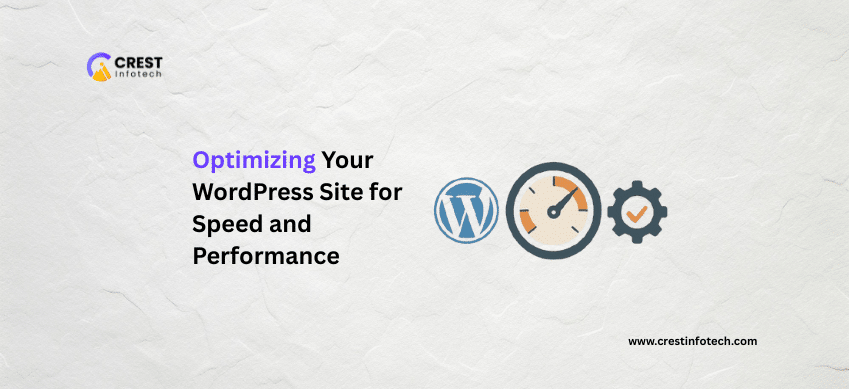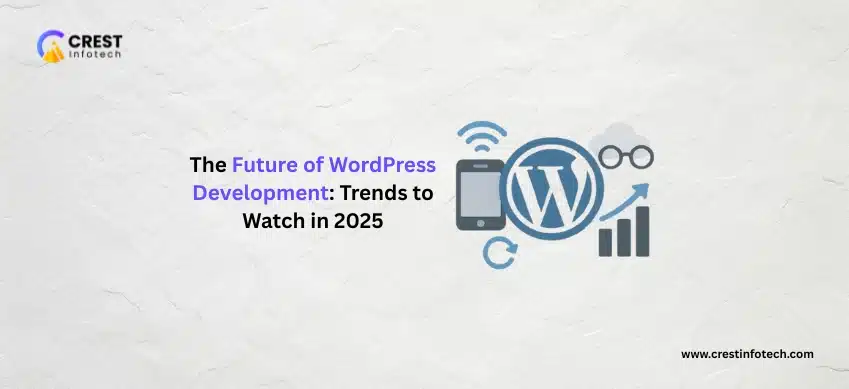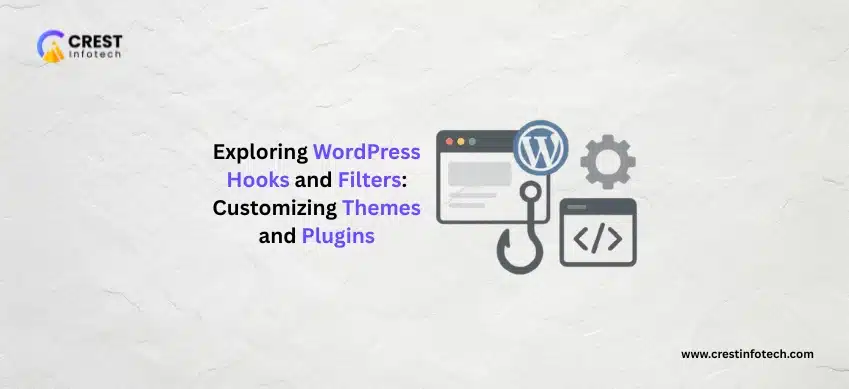A slow-loading website can drive visitors away, lower search engine rankings, and hurt user engagement. Optimizing your WordPress site for speed and performance is essential not only for user experience but also for SEO and overall website success. In this article, we’ll walk through the most effective strategies to improve your WordPress site’s performance.
1. Why Speed Matters
-
User Experience: Visitors expect pages to load within 2–3 seconds. Slower sites lead to higher bounce rates.
-
SEO Ranking: Google uses page speed as a ranking factor.
-
Conversions: Faster websites have better conversion rates and lower abandonment.
2. Test Your Website Speed
Start by analyzing your current performance using tools like:
These tools provide performance scores, loading times, and specific recommendations.
3. Choose a Fast and Reliable Hosting Provider
Your hosting environment significantly affects speed. Use a hosting service optimized for WordPress, such as:
-
SiteGround
-
Kinsta
-
WP Engine
-
Bluehost (for budget-friendly options)
Tip: Avoid cheap shared hosting for high-traffic or business-critical sites.
4. Use a Lightweight Theme
Choose a well-coded, minimal theme that doesn’t load unnecessary scripts. Popular lightweight themes:
-
Astra
-
GeneratePress
-
Neve
-
Hello (for Elementor users)
Avoid bloated themes with built-in features you don’t need.
5. Install a Caching Plugin
Caching stores static versions of your content, reducing the number of database calls. Recommended caching plugins:
-
WP Rocket (premium)
-
W3 Total Cache
-
LiteSpeed Cache (best with LiteSpeed servers)
-
WP Super Cache
Tip: Use only one caching plugin to avoid conflicts.
6. Optimize Images
Large images are a common cause of slow websites. Optimize them by:
-
Compressing images using tools like TinyPNG or ImageOptim
-
Using WebP format (modern, lightweight)
-
Lazy loading images so they only load when visible
Plugins to help:
-
Smush
-
ShortPixel
-
Imagify
7. Minify CSS, JavaScript, and HTML
Minification removes unnecessary characters from code files, reducing their size. Many caching plugins handle this, or use:
-
Autoptimize
-
Fast Velocity Minify
Be sure to test the site after enabling minification—some themes or plugins may break.
8. Use a Content Delivery Network (CDN)
A CDN stores your website’s static files on multiple servers across the globe. It delivers content to users from the closest server, speeding up load times.
Popular CDN services:
-
Cloudflare (free and easy to set up)
-
BunnyCDN
-
StackPath
-
KeyCDN
9. Limit Plugins
Too many plugins can slow down your site. Remove or replace:
-
Outdated or unsupported plugins
-
Plugins that duplicate functionality
-
Heavy plugins (e.g., page builders, sliders) unless necessary
Use plugins like Query Monitor to analyze performance impact.
10. Optimize Your Database
Over time, your database can accumulate clutter such as post revisions, spam comments, and unused tables. Clean it regularly with:
-
WP-Optimize
-
Advanced Database Cleaner
Tip: Always back up your database before cleaning.
11. Enable GZIP Compression
GZIP compresses files before they are sent to browsers, reducing load time. You can enable GZIP via:
-
Your hosting control panel
-
A performance plugin (e.g., WP Rocket)
-
.htaccessconfiguration (Apache servers)
Example:
12. Disable Hotlinking and Limit External Scripts
-
Hotlinking allows other sites to embed your media, consuming your bandwidth.
-
Limit external scripts (like fonts, ads, widgets) that load from other domains.
You can disable hotlinking via .htaccess:
13. Keep WordPress Core, Themes, and Plugins Updated
Updates often include performance improvements and security fixes. Regularly update:
-
WordPress core
-
Installed themes
-
Active and inactive plugins
14. Monitor and Maintain Performance
Use tools like:
-
GTmetrix Alerts
-
Uptime Robot
-
Google Search Console
Regular monitoring helps you catch slowdowns and fix them quickly.
Conclusion
Optimizing your WordPress site for speed and performance is a continuous process. By choosing the right host, using smart plugins, optimizing assets, and following best practices, you can drastically improve load times and user experience.