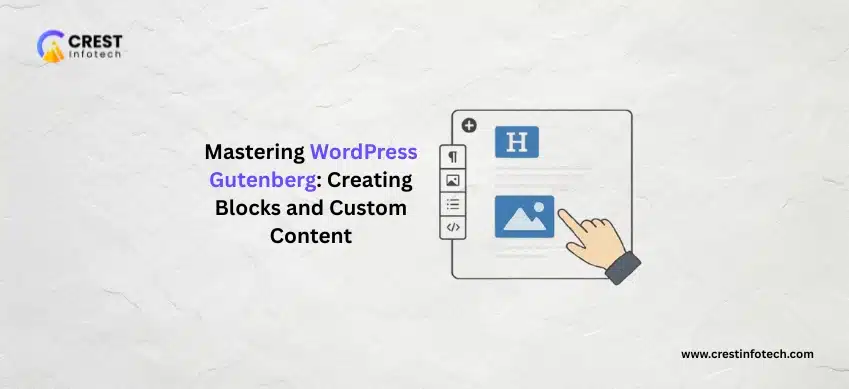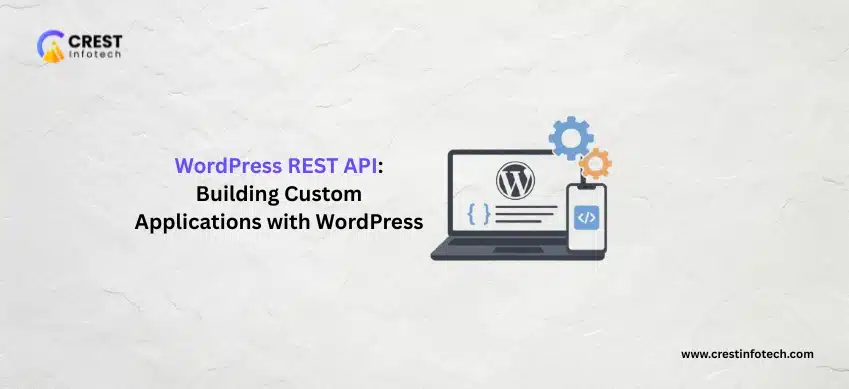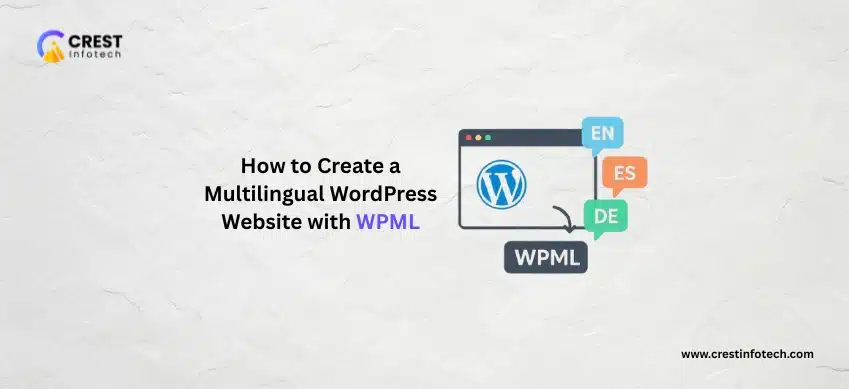The way we build websites has changed forever. Since its introduction in WordPress 5.0, the Gutenberg block editor has moved us past a simple text editor and into a powerful, modular, and visual content creation environment.
If you’re still clinging to the Classic Editor or struggling to build truly unique layouts, it’s time to level up. Mastering Gutenberg isn’t just about using the default Paragraph or Image blocks—it’s about unlocking your website’s full potential by creating your own custom content.
Here is your guide to mastering the WordPress Gutenberg editor, with a special focus on the power of custom blocks.
What Makes Gutenberg a Game-Changer?
Gutenberg works on the principle of blocks. Everything is a block: a heading, a button, an image, a column layout, or a widget. This modular approach offers three huge advantages:
- Visual Editing: What you see in the editor is very close to what you get on the front-end, simplifying design.
- Flexibility: Easily drag, drop, and rearrange elements to create complex, engaging layouts without touching a line of HTML or CSS.
- Reusability: You can save any combination of blocks as a Reusable Block or Block Pattern to deploy consistent elements across your entire site—think standardized Call-to-Action sections or author bios.
Going Beyond the Basics: The Power of Custom Blocks
While the core blocks are fantastic, they can only get you so far. For a truly unique, branded, and functional website, you need Custom Blocks.
Custom blocks are your proprietary building blocks, purpose-built to meet your specific needs.
Custom Blocks are essential because they allow for:
- Brand Consistency: Implement a testimonial slider with specific, hard-coded brand colors and fonts.
- Client-Friendly Interfaces: Create a custom block for a “Pricing Table” that a client can update without touching complex shortcodes or HTML.
- Dynamic Functionality: Build a block that pulls real-time data from an external API (e.g., stock tickers, weather).
- Plugin Consolidation: Replace several single-feature plugins (like simple forms or fancy button styles) with one custom block tailored to your needs.
🛠 The Developer’s Toolkit: How to Create a Custom Block
Creating a custom block requires some developer skills, but the process is more accessible than ever before, thanks to official tools.
Prerequisites
To start building custom blocks, you’ll need a good understanding of:
- JavaScript (especially ES6+): The primary language for the editor interface.
- React: Gutenberg’s interface is built on React.
- Node.js & npm: For managing dependencies and build tools.
- PHP: For registering the block and handling server-side rendering (especially for dynamic blocks).
The Official, Easy Way: @wordpress/create-block
The easiest and officially recommended way to start is by using the @wordpress/create-block command-line tool.
- Scaffolding: Run the command in your plugin’s directory. It instantly generates all the necessary files (PHP, JavaScript, CSS) and a modern build setup for you.
- Edit.js (The Backend): This React component defines how your block looks and behaves inside the editor. This is where you set up fields for users to input content (text, images, settings).
- Save.js (The Frontend – Static): This function determines the HTML output that will be saved to the database. This is used for Static Blocks, where the content doesn’t change after the user saves the post (like a standard paragraph).
- Block.json: The manifest file that registers the block with WordPress, defines its name, category, and any customizable attributes.
Static vs. Dynamic Blocks: Choosing the Right Type
This is a crucial concept for custom block development. The difference lies in when the final HTML is generated:
Static Blocks
- Best For: Content that is fixed once the user saves it (e.g., standard text, buttons, static image galleries).
- How it Renders: The final HTML is generated and saved directly to the database.
- Performance: Highly performant, as no server-side processing is needed on every page load.
Dynamic Blocks
- Best For: Content that must change on every page load (e.g., Latest Posts lists, real-time data, the site title).
- How it Renders: The block’s content is rendered by a PHP function every time the page loads.
- Performance: Slightly higher server overhead, but essential for up-to-date content.
Tip: If your block needs to display a list of your most recent blog posts, it must be dynamic, as that list changes every time you publish a new article!
🚀 Conclusion: Build a Better Web with Blocks
Gutenberg is more than an editor—it’s the foundation of modern WordPress development. By learning to use reusable patterns and, more importantly, by building custom blocks, you can take control of your content presentation, offer a superior editing experience to your team or clients, and create a truly bespoke, high-performance website.
Stop fighting the editor, and start mastering the blocks!