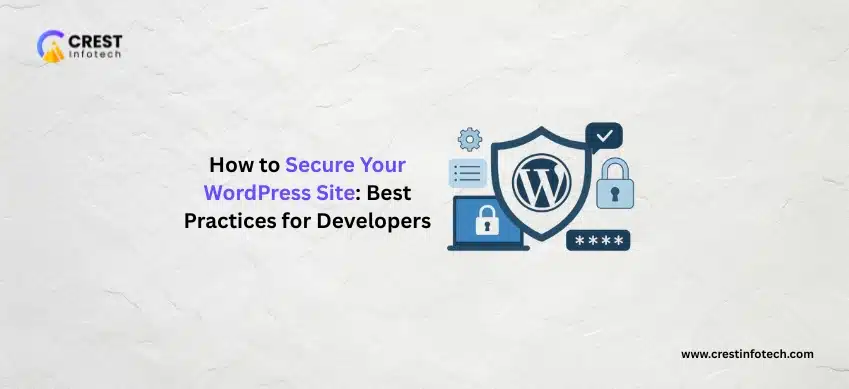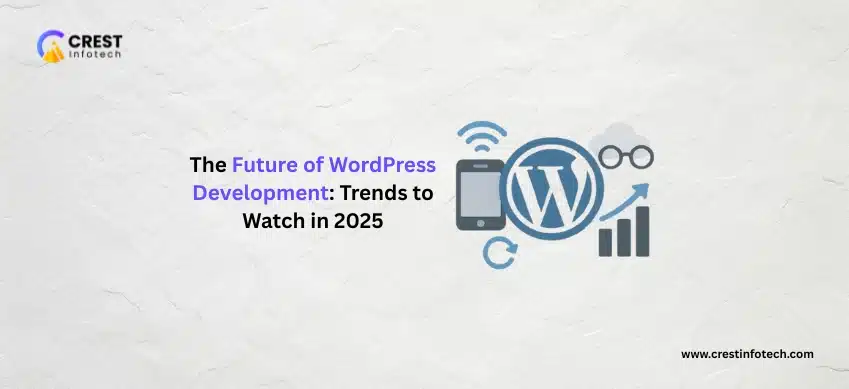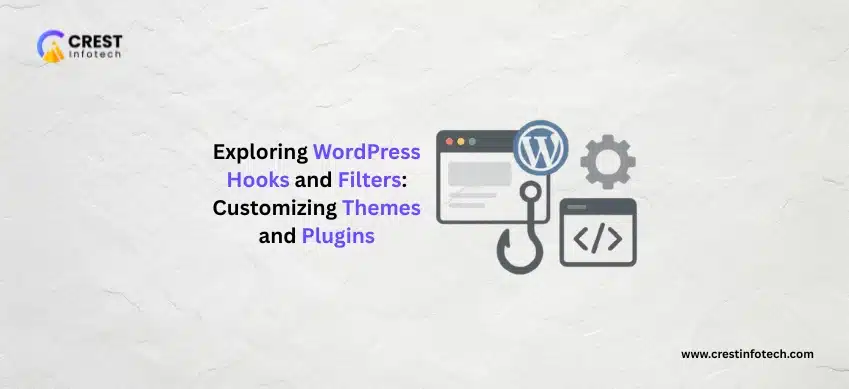WordPress powers a significant portion of the web, making it a constant target for attackers. As a developer, your role is crucial in building and maintaining sites that are resilient to these threats. Robust security isn’t a feature; it’s a fundamental responsibility.
Here’s a comprehensive checklist of best practices to secure your WordPress sites, focusing on the developer’s perspective.
1. Core Maintenance & Hosting Security
The foundation of a secure site lies in its environment and core components.
Keep Everything Up-to-Date
This is the single most effective security measure.
- WordPress Core: Implement a strategy to apply updates immediately, either via auto-updates or scheduled maintenance. Updates frequently include patches for critical vulnerabilities.
- Themes and Plugins: Regularly audit and update all themes and plugins. Delete any unused or deactivated ones, as they are still files on the server and can be exploited.
- Server Software: Ensure your hosting environment runs the latest stable versions of PHP, MySQL/MariaDB, and OpenSSL. Outdated server software can introduce vulnerabilities outside of WordPress itself.
Choose a Secure Host
Your host provides the first line of defense.
- Opt for a reputable, managed WordPress host that offers server-level security features like Web Application Firewalls (WAF), DDoS protection, and isolation between accounts on shared hosting.
- Enforce SSL/HTTPS across the entire site by installing an SSL certificate. This encrypts all data transmitted between the user’s browser and your server.
2. Access Control and Authentication
Weak credentials and permissions are primary targets for brute-force and privilege escalation attacks.
Strengthen Login Credentials
Brute-force attacks are a major threat.
- Avoid “admin”: Never use the default username
admin. When setting up a site, choose a unique, non-obvious administrator username. - Strong Passwords: Enforce complex, unique passwords for all users (Admin, FTP, Database, and Hosting control panel). Ideally, use a password manager to generate and store them.
- Two-Factor Authentication (2FA): Implement 2FA for all administrator and high-privilege user accounts using a reputable plugin. This adds a critical layer of defense.
Principle of Least Privilege
Limit what users and code can do.
- User Roles: Only assign the Administrator role to the necessary, trusted users. Use the principle of Least Privilege, assigning users (Editors, Authors, etc.) only the capabilities they need to perform their jobs.
- Disable File Editing: Prevent administrators from editing plugin and theme files directly via the WordPress dashboard by adding
define( 'DISALLOW_FILE_EDIT', true );to yourwp-config.phpfile.
3. Server-Level & Hardening Configuration
These technical measures block common exploits and reduce the attack surface.
Secure Key Files and Directories
Use your server’s configuration files (.htaccess for Apache, or equivalent for Nginx) to enforce restrictions.
- Restrict Access to
wp-config.php: Set file permissions to the most restrictive level possible, typically644for files and755for directories. Thewp-config.phpfile, which contains your database credentials, should ideally be set to400or440. - Disable Directory Browsing: Prevent hackers from seeing the contents of your directories (like
/wp-content/uploads/) by addingOptions -Indexesto your.htaccessfile. - Disable PHP Execution in Uploads: Prevent malicious PHP files from being executed in the
/wp-content/uploads/directory by placing an.htaccessfile inside it with directives to deny execution.
Change Defaults
Non-default settings make targeted attacks harder.
- Change Database Prefix: During installation, or with a security plugin, change the default database table prefix (
wp_) to a unique, random string (e.g.,wp_a7b4z_). - Update Security Keys/Salts: Ensure your unique authentication keys and salts in
wp-config.phpare long, random, and not the defaults. You should also regenerate them immediately after a breach.
Disable XML-RPC (If Unused)
The xmlrpc.php file is a common vector for brute-force and DDoS attacks.
- If you don’t use the WordPress mobile app, Jetpack, or other services that rely on this protocol, disable it entirely via a plugin or server configuration.
4. Development and Code Security
When writing custom code, adherence to security standards is non-negotiable.
Validate, Sanitize, and Escape All Data
This is critical for preventing the most common vulnerabilities: Cross-Site Scripting (XSS) and SQL Injection.
- Sanitize Input: Clean up and validate all data when it’s saved to the database (
$_POST,$_GET,$_REQUEST). Use functions likesanitize_text_field()orwp_kses_post()for specific use cases. - Escape Output: Clean up data when it’s displayed on the front end. Use escaping functions like
esc_html(),esc_url(), oresc_attr(). Never trust user input. - Prepared Statements: When querying the database, always use the WordPress global
$wpdbobject and its prepared statements functions ($wpdb->prepare()) to prevent SQL injection.
Secure File Inclusion
Never use raw, unvalidated input in file inclusion functions (like require or include). Use constants like __FILE__ and ABSPATH to define absolute paths, and use functions like plugin_dir_path() or get_template_directory() to safely build paths.
Security Headers
Implement modern HTTP security headers to protect users and mitigate attacks.
- Content Security Policy (CSP): Helps prevent XSS and data injection attacks.
- X-Content-Type-Options: Prevents browsers from MIME-sniffing a response away from the declared content type.
- X-Frame-Options: Prevents clickjacking attacks by controlling whether the site can be embedded in an
<iframe>.
5. Monitoring and Disaster Recovery
Prepare for the worst-case scenario.
Regular Backups
A robust backup strategy is your ultimate safety net.
- Implement automated, full site backups (database and files) and store them off-site (e.g., in a cloud service like AWS S3 or Dropbox).
- Test your backups periodically to ensure they can be fully and successfully restored.
Activity Logging and Monitoring
Don’t rely on being attacked to find a vulnerability.
- Use a security plugin or monitoring tool to keep a log of all user activity (login/logout, post edits, plugin installations, etc.). This makes it easier to track and reverse malicious or unintentional changes.
- Run regular malware and vulnerability scans on your site files and database.
By diligently implementing these developer-focused best practices, you can significantly harden your WordPress sites, minimize the attack surface, and ensure a secure, trustworthy experience for your users.