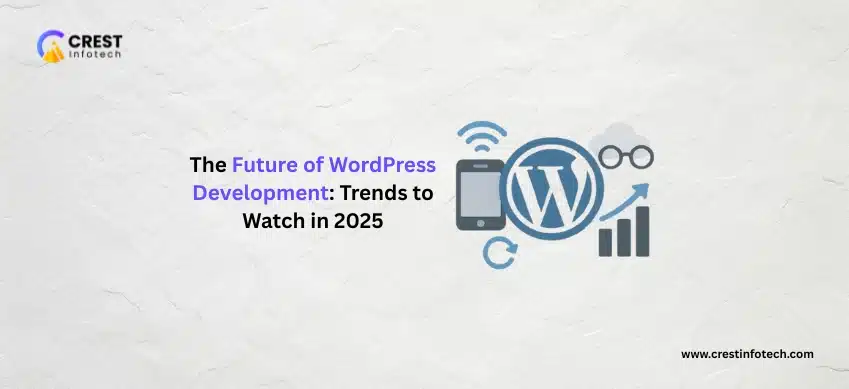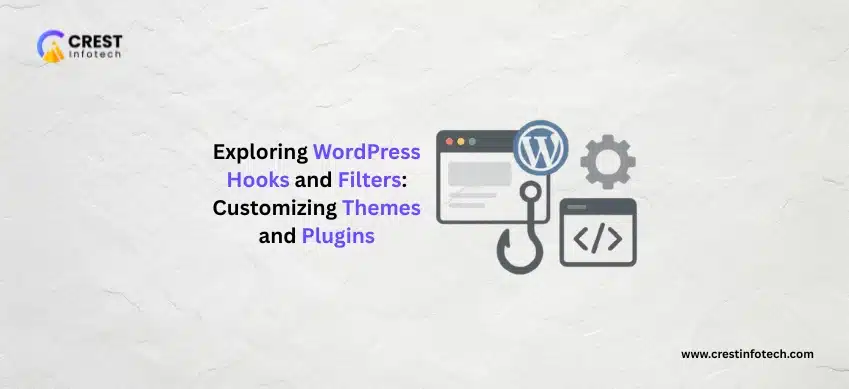Creating a custom WordPress theme from scratch allows developers to design unique, high-performing websites tailored to specific needs. Whether you’re building a personal blog, a business site, or a client project, understanding the process of theme development gives you complete control over the design, functionality, and performance of the site. This article guides you step-by-step through building a custom WordPress theme from the ground up.
1. What Is a WordPress Theme?
A WordPress theme is a collection of files that determine how your site looks and functions. It includes:
-
Template files (e.g.,
index.php,single.php) -
Stylesheets (
style.css) -
JavaScript files
-
PHP files with theme functions (
functions.php) -
Optional image and font files
Themes control everything from layout to typography to widget positions.
2. Prerequisites
Before you start:
-
Install a local server (XAMPP, MAMP, or Local by Flywheel).
-
Install WordPress locally from wordpress.org.
-
Basic knowledge of HTML, CSS, PHP, and WordPress structure.
3. Set Up Your Theme Folder
Navigate to wp-content/themes/ in your WordPress installation and create a new folder, for example:
Inside this folder, create these basic files:
-
style.css -
index.php -
functions.php
4. Create the style.css File
This file contains theme metadata and styling. Add this at the top:
Then add your custom styles below the comment section.
5. Create a Basic index.php Template
This is the default template for your theme. Add this to start:
<!DOCTYPE html>
<html <?php language_attributes(); ?> >
<head>
<meta charset="<?php bloginfo('charset'); ?>">
<meta name="viewport" content="width=device-width, initial-scale=1.0">
<title>
<?php bloginfo( 'name'); ?>
</title>
<?php wp_head(); ?>
</head>
<body <?php body_class(); ?>
>
<header>
<h1>
<?php bloginfo(‘name’); ?>
</h1>
<p>
<?php bloginfo(‘description’); ?>
</p>
</header>
<main>
<?php if ( have_posts() ) : while ( have_posts() ) : the_post(); the_title(‘<h2>
’, ‘
</h2>
’); the_content(); endwhile; else : echo ‘
<p>
No content found
</p>
’; endif; ?>
</main>
<?php wp_footer(); ?>
</body>
</html>
6. Enqueue Styles in functions.php
To load your theme’s CSS properly:
7. Create Additional Template Files (Optional but Recommended)
You can add these files to improve layout and control:
-
header.php: Contains site head and opening tags. -
footer.php: Contains footer and closing tags. -
sidebar.php: Sidebar widget area. -
single.php: For individual posts. -
page.php: For static pages. -
archive.php: For post archives. -
404.php: Error page.
Example header.php:
<!DOCTYPE html>
<html <?php language_attributes(); ?>>
<head>
<meta charset="<?php bloginfo('charset'); ?>">
<meta name="viewport" content="width=device-width, initial-scale=1.0">
<?php wp_head(); ?>
</head>
<body <?php body_class(); ?>>
<header>
<h1><?php bloginfo('name'); ?></h1>
<nav><?php wp_nav_menu(); ?></nav>
</header>
Then include it in index.php using:
8. Add Theme Support Features
In functions.php, you can add features like post thumbnails or menus:
Register menus:
9. Style Your Theme
Now use CSS to style your header, footer, content layout, fonts, colors, etc. You can use external libraries like Bootstrap or Tailwind by enqueueing them in functions.php.
10. Test Your Theme
-
Activate your theme via Appearance > Themes in the dashboard.
-
Test it with posts, pages, widgets, and menus.
-
Use the Theme Unit Test data from WordPress to check formatting.
-
Make sure it’s responsive on different screen sizes.
11. Optional: Create screenshot.png
Add a screenshot of your theme in the root folder (880×660 pixels recommended). This image will be visible in the dashboard.
12. Prepare for Distribution (Optional)
If you want to share your theme:
-
Validate your theme with the Theme Check plugin.
-
Compress your theme folder into a
.zipfile. -
Submit it to the WordPress Theme Repository or distribute it from your site.
Conclusion
Building a custom WordPress theme from scratch empowers you to create tailored designs and optimized experiences for your users. As you grow more familiar with WordPress theme development, you can dive deeper into advanced features like custom post types, theme options panels, and integration with the REST API.