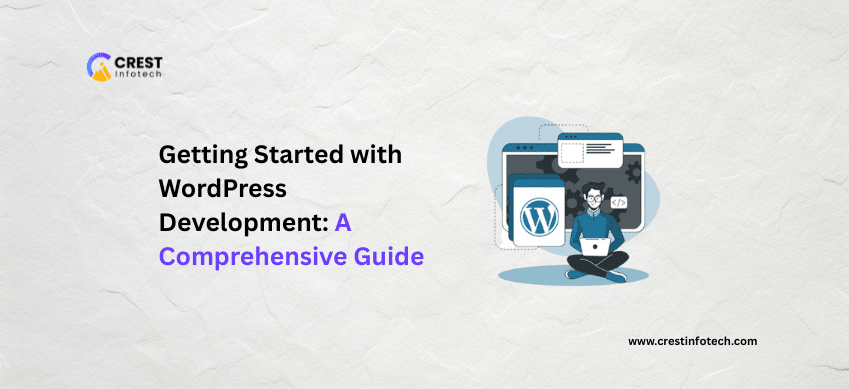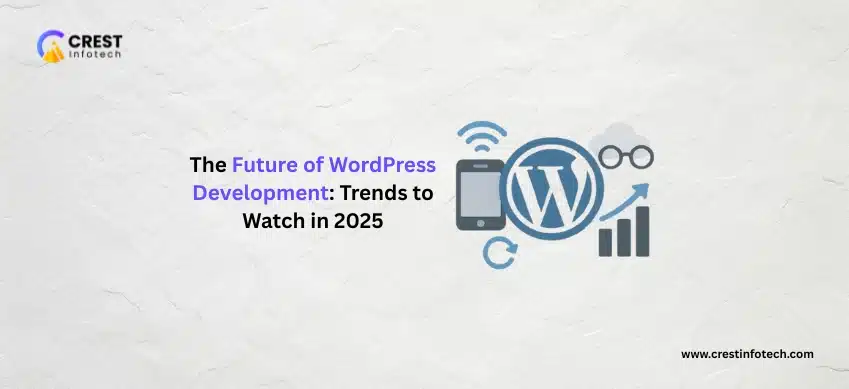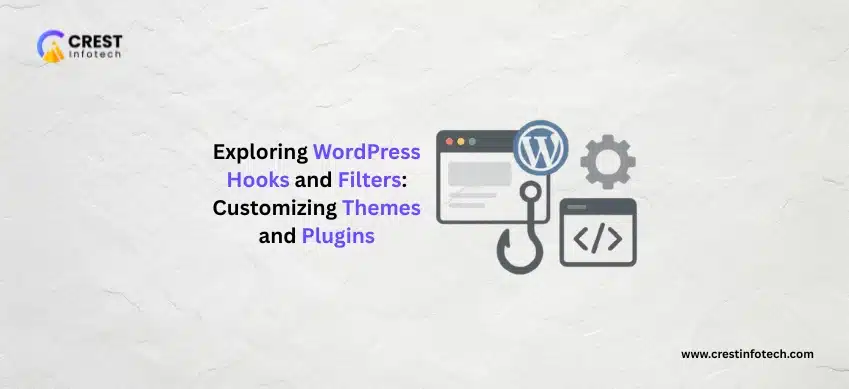WordPress powers over 40% of all websites on the internet, making it one of the most popular content management systems (CMS) in the world. Whether you’re a beginner or an experienced developer exploring new tools, learning WordPress development can open up vast opportunities. This guide will walk you through the essentials of getting started with WordPress development — from setup to advanced customizations.
1. Understanding WordPress: The Basics
WordPress comes in two forms:
-
WordPress.com: A hosted platform, suitable for bloggers and non-technical users.
-
WordPress.org: A self-hosted, open-source CMS that offers full control — ideal for developers.
As a developer, you’ll want to use WordPress.org to have complete access to themes, plugins, and core files.
2. Setting Up a Development Environment
Before you start coding, set up a local environment to develop and test your website. You can use tools like:
-
Local by Flywheel
-
XAMPP / MAMP / WAMP
-
DevKinsta
These tools provide a local server (Apache, MySQL, PHP) where you can install WordPress and start building.
3. Installing WordPress Locally
-
Download WordPress from wordpress.org.
-
Extract the files into your local server’s root directory (e.g.,
htdocsin XAMPP). -
Create a MySQL database via phpMyAdmin.
-
Run the WordPress installation by accessing
localhost/your-folder-namein your browser.
4. Key Components of WordPress
Understanding the core components will help you modify and extend functionality:
-
Themes: Control the visual appearance of the site.
-
Plugins: Add features and functionalities.
-
The Loop: The PHP code used to display posts.
-
Template Tags: Functions used to fetch and display dynamic content.
-
Hooks (Actions & Filters): Allow you to modify core functionality without altering source files.
5. Creating a Custom Theme
To build your own theme:
-
Create a new folder in the
/wp-content/themes/directory. -
Add at least two files:
-
style.css(contains theme metadata) -
index.php(the main template file)
-
-
Add a
functions.phpfile for custom functionality.
Include the following in style.css:
6. Developing Plugins
Plugins are the best way to add features without modifying the theme or core.
-
Go to
/wp-content/plugins/. -
Create a folder for your plugin.
-
Add a PHP file with plugin header information:
-
Write your functionality using WordPress hooks and functions.
7. WordPress Coding Standards
Follow the official WordPress Coding Standards to ensure clean, consistent, and secure code. This includes best practices for PHP, HTML, CSS, and JavaScript.
8. Using WordPress Developer Tools
-
WP-CLI: A command-line tool to manage WordPress installations.
-
Query Monitor: A plugin for debugging and performance analysis.
-
Theme Check: Ensures your theme meets WordPress.org standards.
9. Security and Performance
-
Use nonces to secure forms and URLs.
-
Sanitize and validate user input.
-
Optimize database queries.
-
Use caching plugins like W3 Total Cache or WP Super Cache.
10. Deploying Your Site
Once development is complete:
-
Choose a reliable hosting provider (e.g., SiteGround, Bluehost, Kinsta).
-
Use FTP/SFTP for file uploads.
-
Export/import your local database to the live server using tools like phpMyAdmin or WP Migrate DB.
Conclusion
WordPress development is both powerful and approachable, with a vast community and abundant resources. Start small—experiment with themes, create simple plugins, and grow your skills over time. Whether you’re building client websites or launching your own projects, mastering WordPress development can be a rewarding journey.