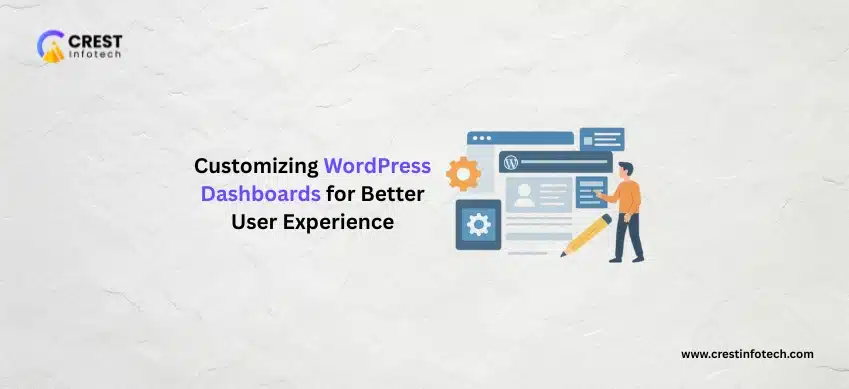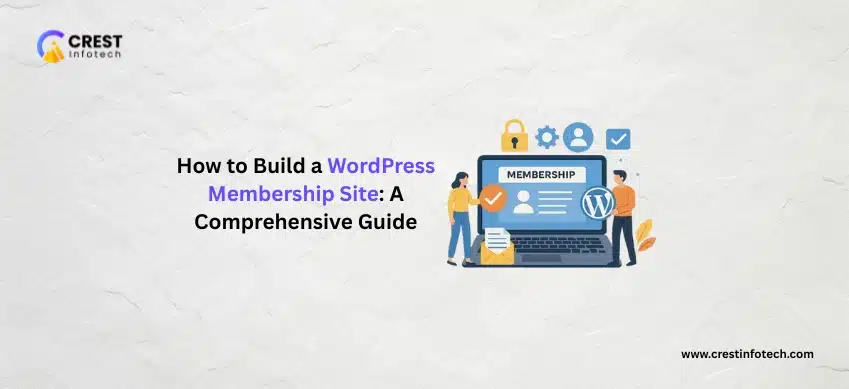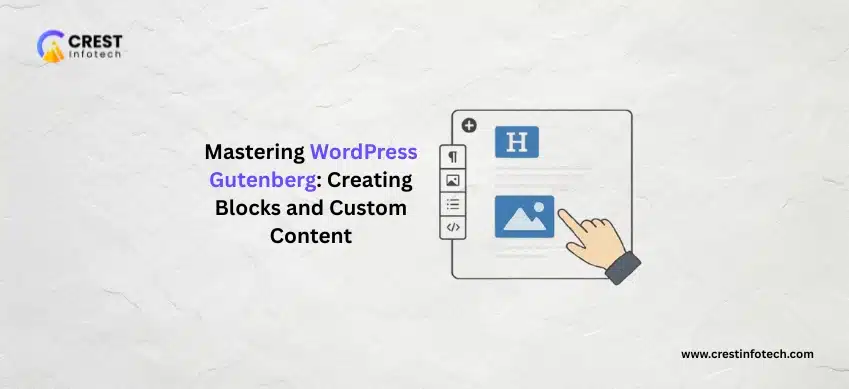The default WordPress dashboard is functional—but not always friendly. Especially for clients, editors, or non-technical users, the cluttered interface can be confusing and overwhelming.
That’s why customizing the WordPress dashboard is one of the most effective ways to improve user experience, streamline workflows, and reduce support requests.
Ready to turn your WordPress backend into a clean, intuitive workspace that fits your users perfectly?
Here’s a complete step-by-step guide to customizing WordPress dashboards for better usability and control.
Step 1: Understand Who Will Use the Dashboard
Before making any changes, identify who will use the WordPress dashboard and what they need most often.
- Site Owners: Usually want access to key performance data, forms, and updates—no need for complex developer tools.
- Editors and Authors: Should have quick access to creating or editing posts and media but shouldn’t be distracted by theme or plugin settings.
- Clients or End Users: Typically require a simplified dashboard with branding, contact info, and essential links to their business functions.
Goal: Tailor the experience to make each role’s workflow faster and simpler.
Step 2: Clean Up the Default Dashboard Widgets
WordPress loads several widgets by default—like “Quick Draft,” “WordPress Events,” and “At a Glance.” These can clutter the dashboard.
- Remove Unnecessary Widgets: Add the following snippet to your
functions.phpfile:function custom_remove_dashboard_widgets() { remove_meta_box('dashboard_quick_press', 'dashboard', 'side'); remove_meta_box('dashboard_primary', 'dashboard', 'side'); remove_meta_box('dashboard_activity', 'dashboard', 'normal'); } add_action('wp_dashboard_setup', 'custom_remove_dashboard_widgets'); - Add Only What’s Useful: Keep analytics, contact form stats, or security notifications that matter.
Step 3: Add Custom Dashboard Widgets
Personalized widgets provide quick access to relevant tools or resources. You can create custom widgets using a few lines of PHP.
function custom_dashboard_help_widget() { echo '<h3>Welcome to Your Website Dashboard!</h3> <p>Need help? <a href="mailto:support@yourdomain.com">Contact Support</a></p>'; } function add_custom_dashboard_widgets() { wp_add_dashboard_widget('custom_help_widget', 'Support & Help', 'custom_dashboard_help_widget'); } add_action('wp_dashboard_setup', 'add_custom_dashboard_widgets');This adds a friendly support box right in the dashboard for clients or team members.
Step 4: Customize the Admin Menu
Many users don’t need access to every WordPress menu item. Simplifying the admin sidebar makes navigation faster.
- Hide Unused Menus: Use this snippet:
function remove_menus() { remove_menu_page('tools.php'); remove_menu_page('edit-comments.php'); } add_action('admin_menu', 'remove_menus'); - Use Plugins for Advanced Control: Try Admin Menu Editor to reorder, rename, or restrict menu items by user role—no coding required.
Step 5: Add Custom Branding
Branding your dashboard gives a professional, cohesive feel—especially for client projects.
- Custom Logo: Replace the default WordPress logo on the login page using:
function custom_login_logo() { echo '<style> .login h1 a { background-image: url(' . get_stylesheet_directory_uri() . '/images/logo.png) !important; } </style>'; } add_action('login_enqueue_scripts', 'custom_login_logo'); - Change Footer Text:
function custom_admin_footer() { echo 'Managed by <a href="https://youragency.com">Your Agency</a>'; } add_filter('admin_footer_text', 'custom_admin_footer');
Step 6: Simplify Roles and Capabilities
A major part of improving UX is ensuring users only see what they need.
- Use Plugins Like: Members or User Role Editor to assign granular permissions.
- Custom Roles: For example, create a “Content Editor” role that can publish posts but not install plugins or modify themes.
Step 7: Use Admin Themes and UI Enhancements
You can improve visual usability by redesigning the dashboard interface.
- Plugins to Try:
- WP Admin UI Customize: Offers drag-and-drop control over the dashboard layout.
- Slate Admin Theme: Simplifies the design for a modern, minimal interface.
- White Label CMS: Ideal for client-facing sites, allowing full rebranding of the admin area.
Step 8: Monitor and Improve User Experience
Customization isn’t one-and-done. Continue improving based on user feedback.
- Get Feedback: Ask clients or team members what confuses them and adjust accordingly.
- Track Efficiency: Note which dashboard elements are used most often and which can be removed.
- Keep It Updated: As WordPress evolves, review your customizations to maintain compatibility and performance.
A well-designed, branded, and simplified WordPress dashboard can completely transform how users interact with your website. Focus on clarity, usability, and relevance, and your WordPress backend will become as impressive as the front end.