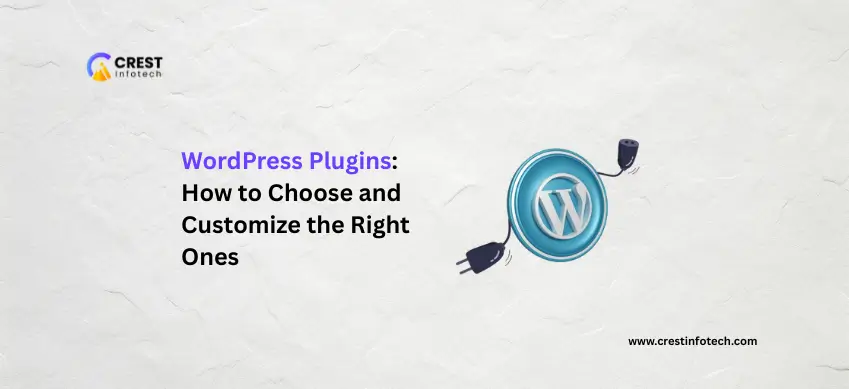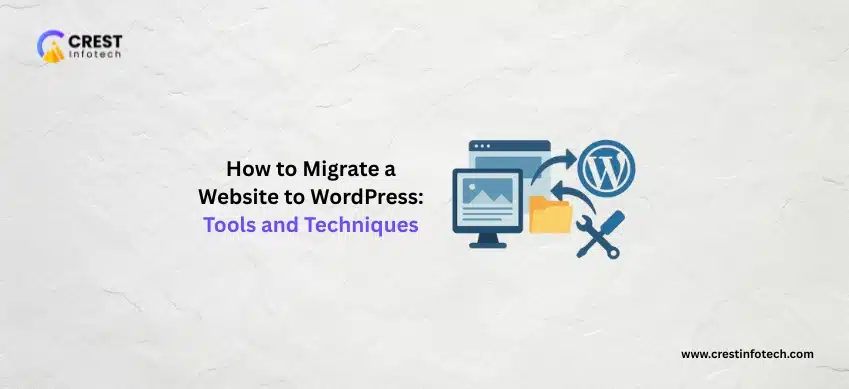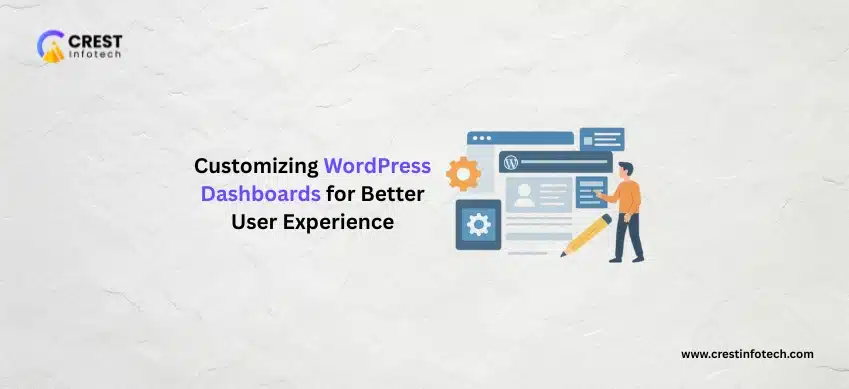WordPress is an incredibly powerful platform, but much of its true potential lies in its vast ecosystem of plugins. From enhancing SEO and security to adding e-commerce functionality and contact forms, plugins allow you to tailor your website to your exact needs without writing a single line of code.
But with tens of thousands of plugins available, how do you choose the right ones, and once you have them, how do you make them work perfectly for your site? Let’s dive in!
The “Why” Behind WordPress Plugins
Before we talk about selection, it’s important to understand why plugins are so vital. Think of your WordPress site as a basic car. It gets you from point A to point B. Plugins are like all the optional extras: a GPS, a better sound system, heated seats, a spoiler. They enhance the core functionality, improve the user experience, and add specific capabilities that the basic model doesn’t offer.
Step 1: Choosing the Right Plugins – More Than Just a Pretty Face
The sheer volume of plugins can be overwhelming. Here’s a structured approach to make informed decisions:
-
Identify Your Needs First: Before you even look at plugins, make a list of what you want your website to do. Do you need an online store? A gallery? A way for users to contact you? Faster loading times? Security against hackers? Be specific.
-
Check for Compatibility: Always ensure the plugin is compatible with your current version of WordPress. Outdated plugins can lead to security vulnerabilities and site crashes.
-
Read Reviews and Ratings: This is your primary source of social proof. High ratings and positive reviews from a large number of users are good indicators of a quality plugin. Pay attention to recent reviews.
-
Look at “Active Installations”: A high number of active installations suggests the plugin is widely used and generally reliable.
-
Check for Recent Updates: A regularly updated plugin means the developer is actively maintaining it, addressing bugs, and ensuring compatibility with the latest WordPress versions. If a plugin hasn’t been updated in a year or more, proceed with caution.
-
Support Matters: Does the developer offer support? Check their support forum (often found on the WordPress.org plugin page). A responsive developer is invaluable if you encounter issues.
-
Consider Premium vs. Free: Many excellent plugins are free, but sometimes a premium (paid) plugin offers more advanced features, dedicated support, and higher quality code. Budget accordingly if you have specific, complex needs.
-
Avoid Plugin Overload: While plugins are great, installing too many can slow down your site and increase the chances of conflicts. Be selective and only install what you truly need.
Essential Plugin Categories (and Some Popular Examples)
While your specific needs will vary, here are some common categories where plugins are almost universally beneficial:
- SEO: Yoast SEO, Rank Math
- Security: Wordfence Security, iThemes Security
- Backup: UpdraftPlus, Duplicator
- Performance/Caching: WP Super Cache, LiteSpeed Cache, WP Rocket (premium)
- Contact Forms: Contact Form 7, WPForms
- Image Optimization: Smush, EWWW Image Optimizer
- E-commerce: WooCommerce
- Page Builders: Elementor, Beaver Builder, Divi (premium)
Step 2: Customizing Your Plugins – Making Them Work for You
Once you’ve installed your chosen plugins, the real magic happens in the customization.
-
Explore the Settings: Every plugin has its own settings panel, usually found under a new menu item in your WordPress dashboard (e.g., “SEO” for Yoast, “Forms” for WPForms) or as a sub-menu under “Settings.” Take the time to go through every option.
-
Read the Documentation: Reputable plugins come with comprehensive documentation, tutorials, or knowledge bases. This is your best friend for understanding what each setting does and how to configure it correctly.
-
Test, Test, Test: After making any changes to plugin settings, always test your website thoroughly.
- Check frontend functionality: Does the contact form submit correctly? Is the gallery displaying as expected?
- Check backend functionality: Are settings saving properly? Are there any errors?
- Check for conflicts: Sometimes plugins can conflict with each other or your theme. If you notice strange behavior, try deactivating plugins one by one to identify the culprit.
-
Leverage Hooks and Filters (Advanced): For more advanced users or those comfortable with a bit of code, many plugins offer WordPress hooks and filters. These allow you to modify or extend the plugin’s functionality without directly editing its core files (which would be overwritten on update). This requires some knowledge of PHP and the WordPress Codex.
-
Use Child Themes for Custom Code: If you do need to add custom CSS, JavaScript, or PHP to modify how a plugin looks or behaves, always do it within a child theme. This ensures your modifications aren’t lost when your main theme updates.
A Few Important Best Practices
- Back Up Your Site Regularly: Before installing new plugins or making significant changes, always create a full backup of your website. This is your safety net!
- Keep Plugins Updated: Just like WordPress itself, keep your plugins updated to their latest versions. Updates often include security patches, bug fixes, and new features.
- Delete Unused Plugins: If you deactivate a plugin and realize you don’t need it, delete it. Deactivated plugins can still pose a security risk and clutter your database.
- Test in a Staging Environment: For critical websites, consider setting up a staging environment (a copy of your live site). This allows you to test new plugins and updates without affecting your live audience.
Conclusion
WordPress plugins are an incredible asset for building a powerful and tailored website. By following a thoughtful approach to selection and taking the time to properly customize them, you can unlock the full potential of your WordPress site, enhance user experience, and achieve your online goals. Happy plugging!